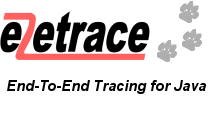
The user guide describes in short what steps are necessary to install, configure and use e2etrace in your application.
e2etrace has been tested using JDK 1.5, JDK 1.6 and JDK 1.7. It should work fine with older JDKs, too, but I´ve not verified that. If you´re using a JDK before 1.5 e2etrace will use System.currentTimeMillis() to measure the execution times of single trace steps. Under Windows, currentTimeMillis() will typically provide an accuracy of about 10ms, which is too coarse for measuring short intervals (for details on this issue, please refer to the article My kingdom for a good timer!). Beginning with version 1.5 the JDK offers with System.nanoTime() a better method for measuring time intervals that works accurate on all operating systems. To be exact: This method guarantees the accuracy the operating system is able to deliver. In most to all cases this should be about 1-2ms. e2etrace will automatically use System.nanoTime() if it is available in the JDK.
The binary distribution of e2etrace requires the commons-logging framework (V1.1). If you want to compile e2etrace yourself from the source code distribution you´ll need to install Maven 3.x, since this great tool is the basis for the build process.
To use e2etrace in your applications, just unzip the binary distribution archive and add e2etrace-1.4.3.jar to your classpath or your POM. Since e2etrace is not available in the Maven central repository, you have either to install it to your local repository or to some kind of repository manager like Nexus.
There is no need to configure e2etrace if you just want to collect trace data during the development of your system. However, as soon as your application is used in a productive environment you´ll probably want to turn of e2etrace if it is not really needed. To accomplish this you´ll need to create a properties file like the following:
# e2etrace configuration global.enabletrace=true global.reloadinterval=5 # Turn on/off single trace ids id.$EjbTestRunnerBean=true id.ProxyTestRunner#run=false
The setting global.enabletrace determines, if e2etrace will collect trace data or not. If you specify false e2etrace is completely disabled. If global.reloadinterval is defined in the configuration file, the property file will be automatically reloaded every n seconds. If no reload interval or an interval of 0 seconds is defined, the configuration will only be loaded once.
If global.enabletrace is set to true you may selectively disable single trace steps. This is done by adding id.<tracestepid> entries to the configuration file (I´ll explain the details about the trace step id in the next section). If you disable a single trace step id, no trace data will collected for this step. If you disable a complete trace session (trace session ids use a dollar sign as prefix to separate them from normal trace ids), no trace data will be collected for all steps that belong to this session. The default value for trace ids is true. That is, if no ids are defined in the configuration file, tracing will be enabled for all trace steps.
The easiest way to load a configuration file is to define the property e2etrace.configuration at the startup of the application. For example, if -De2etrace.configuration=e2etrace.properties is passed to the JDK that executes the application, the file e2etrace.properties will be loaded from the classpath. Alternatively you can use the e2etrace API to load a configuration file at runtime (for details, please refer to the JavaDoc).
To actually start collecting trace data just follow these steps:
Lets take a look at the details for each of those steps.
The main effort is to instrument your code using enterStep and leaveStep calls:
public class EjbUtil {
private static final ITraceSessionManager tsm = ThreadedTraceSessionManager.getInstance();
...
public EjbTestRunner createTestRunnerEjb()
tsm.getCurrentSession().enterStep(new MethodTraceStepId("EjbUtil", "createTestRunnerEjb"));
...
tsm.getCurrentSession().leaveStep(new MethodTraceStepId("EjbUtil", "createTestRunnerEjb"));
}
} In every class that uses e2etrace you must declare a private static final attribute that references the so-called trace session manager. The above example assumes that the code is running in an application server environment so the ThreadedTraceSessionManager is used. This class is able to maintain one trace session per worker thread of the app server. In each method of the class the trace session manager is used to retrieve the current trace session. The trace session finally allows to collect trace data using enterStep and leaveStep. enterStep expects a unique trace step id as parameter. The same id must be passed to leaveStep when the method ends. Internally, e2etrace uses the id to calculate the execution time of a trace step. You must make sure that the id really uniquely identifies a method. The easiest way to accomplish this is to use the class MethodTraceStepId as shown in the example. This class expects the name of the current class and the current method as parameters. You can enable or disable a MethodTraceStepId in the e2etrace configuration file by using the pattern classname#methodname.
To initialize a trace session the following code is required:
ITraceSession ts = new DefaultTraceSession("EjbTestRunnerBean",
new DefaultTraceStepFactory());
ITraceSessionManager tsm = ThreadedTraceSessionManager.getInstance();
tsm.setCurrentSession(ts);In the example the trace session is initialized using EjbTestRunnerBean as session id. You can use this id to enable or disable trace sessions in the configuration file (just remember to add a dollar sign as prefix, e.g. $EjbTestRunnerBean).
As I´ve mentioned before you´ll need just one trace session in "normal" Java application. In Java EE systems the above code must be added to every Session Bean, servlet or any other class that represents a remote service.
To get the most out of e2etrace you should use the possibility to add trace trees from remote service calls to the trace tree of your local client application. A prequisite for this is, of course, to pass the trace tree from the remote service to the caller. If you´re using response objects to capsule the result values of remote service it is quite easy to extend those classes by a new attribute for the trace tree. If you don´t use request/response classes now, you should consider using them in the future, anyway :).
To pass the trace tree of a service to the caller, all you need to do is to send back the root step of the trace session:
Response resp = new Response(); resp.setTrace( tsm.getCurrentSession().getRootStep() );
Back in the caller, you must now add the trace tree of the remote service to the one of your client application:
response = service.execute(); tsm.getCurrentSession().getCurrentStep().addChild(response.getTrace());
Now you´re ready to write the complete trace tree of your client app and all remote service to an output stream. e2etrace offers a number of different trace formatters to write the trace tree in a given format to an output stream. For example, the following code prints the trace tree to the console:
formatter = new PlainTextTraceFormatter(); output = new StringWriter(); formatter.format(ThreadedTraceSessionManager.getInstance().getCurrentSession(), output); System.out.println(output.toString());